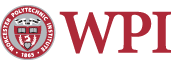Pine
Pine is a text-based electronic mail reader. It utilizes a menu that allows you to choose the letter you wish to read, along with a menu table that gives you the commands available to you. The first time you use pine it will create a directory named mail which will contain mail folders. It will also offer to deliver a help document to you.
Once in pine, you will be presented with a list of options; the default one is to list the mail folders. You can touch Return to look at the folders, or you can use arrow keys to move to other selections in this top list, and then touch Return.
The INBOX is the incoming mail folder. If you touch Return you will see a list of messages. You can use the arrow keys, or the keys documented at the bottom of the page, to move from message to message. To read a message touch Return after having selected a message. You can use the O key to look at documentation of Other commands than the list you see at the bottom.
Some Pine Commands
| Command | Description |
|---|---|
| c | Compose a message to an address or multiple addresses. More |
| d | Delete the highlighted message. |
| u | Undelete the highlighted message. |
| r | Reply to a message. More |
| f | Forward a message. More |
| y | Print a hardcopy of your message. More |
| a | Will create a new folder when you are in the folders list. |
| s | Save a copy of a message to a local folder. More |
| q | Quit Pine. |
| ? | Access Pine's online help. |
Advanced Options
Send-only mode - To enter and use send only mode type 'pine person@address' at the prompt. You can also e-mail a previously created file this way by typing 'pine person@address < filename'.
Customizing Pine
Pine has a menu-driven setup section for customization. You can enter this by using the s key once you have entered pine. You should try to become familiar with the program before customizing it.
Pine Commands: Extended Descriptions
| Command | Description |
|---|---|
| c | Make sure you enter the address properly, and try to use appropriate subject lines. Try to give some indication of the content and purpose of the message. If it is urgent, say so clearly in the subject. |
| r | Pine's editor is Pico, a relatively easy-to-use program with help commands listed along the bottom of the screen. When you're done editing the message, ^X (control-X) will send the message. |
| f | This will send the header and body of the message to the specified recipient. Forwarding gives you the option of editing the outgoing mail, and any replies will go to you. |
| y | Printing a message sends a copy to the line printer of the CCC. You can pick up your printout at the counter in the CCC, or from the printout boxes (also in the CCC). |
| s | After pressing s to save a message you enter the folder name in which the message is to be saved. Pressing ^T (control-T), will let you browse the list of folders. Remember that by default saving a message to a folder deletes it from the original mailbox it was in. |
Last modified: Mar 11, 2005, 20:21 UTC