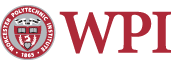General Guide to UNIX News
News is a system which allows users from across the globe to post articles on a wide variety of subjects for other users to read and reply to. There are many groups, which divided into separate hierarchies to make it easier to find what you are looking for. It may be confusing at first, but it really only takes a few days to have a good working knowledge of the system, and in a few weeks it'll be second nature.
You cannot only post original articles, but also post follow-up articles to existing posts, or send e-mail to the author of a post. Newsgroups range from the technical, such as sci.aeronautics, to the creative, such as rec.arts.anime.stories, to the odd, such as alt.discordia.
There are over sixty groups dedicated to different areas of life at WPI alone. Net news is informative, entertaining, and educational. You can keep track of the latest for your major, or your hobbies, the groups are there for you to take advantage of.
There are some basic rules, or netiquette, to be followed.
The group news.announce.newusers should be read by those new to the networks for a good description of what is acceptable. However, there are some basics that are common sense.
A good strategy for new users is to read news for a few weeks without posting. Just observe the way things are done. In addition, many groups have Frequently Asked Questions lists, or FAQs, which are posted monthly. The FAQs are also available on news.answers. These lists answer the questions commonly asked on the group, questions which have been answered countless times in the past. They're designed to bring a new user up to speed without having to repeat the same answers every time a user asks.
Every group has a topic. When posting, please make sure your posts falls within the topic of the group. If it doesn't, look for a different group that is closer to your topic. When you join a group, there is no need for a "HI, I'M NEW HERE!" post. If you want to point out that you're new, simply wait until you post on a real topic and just mention it. Many sites pay for their feed and the greater the volume, the higher the cost. So, please, try not to post wastefully.
DO NOT WRITE IN ALL CAPS! It's the Usenet equivalent to shouting, and is considered very impolite. In general, just try to be considerate of the other members of the nets.
There are many programs that allow you to access the Usenet newsgroups, generally referred to as news readers. The most common is 'rn,' but both 'trn' and 'tin' are growing in popularity. 'rn' and 'trn' are directly related, and, as they are the standard, they are the best to learn.
'rn' command
To run 'rn' simply enter 'rn' at your prompt. The first time you do so you will see a greeting screen, be sure to read it. Some of the entries will refer to 'trn'. That is because 'trn' is an expansion of 'rn' and they share many files.
After the greeting you will be prompted on a list of newsgroups, asking whether or not to subscribe to them. Entering 'y' will subscribe to the group and prompt you for a location. Just press return and let 'rn' place it for you. 'n' will not subscribe to the group. 'Y' will subscribe to ALL groups, which is close to 3000 at WPI. It is not recommended to use 'Y'. 'N' will leave you unsubscribed to all of the groups. The best procedure is the set aside a couple of hours and go through the groups with 'y' and 'n', subscribing to the ones that catch your interest.
You'll notice that the commands are in a box, like '[ynYN]'.
Throughout all of the levels, 'rn' places the common commands in a box like this. The most common is the first one, and space bar will automatically select it. Pressing 'h' will always bring up online help, a good key to remember.
'rn' will create a few files for the program's use. One of which is the '.newsrc' which contains a list of the newsgroups. 'rn' uses this file to determine which groups you are subscribed to, which ones to skip, and what order to access them in.
From time to time new groups are created, and they will show up when you run 'rn'. You'll be prompted about subscribing to these groups in the same way as you were the first time you used 'rn'. Once you have completed the news group selection, and each time you run 'rn' from then on, it will present you with the groups that you are subscribed to and which contain unread articles.
When you enter there will be a brief list of the top few subscribed groups and the number of articles in each, followed by one line with the number of unread articles in the first group in line, ending with '-read now? [ynq]'. 'y' or space will read the first article in the group, 'n' will skip to the next group with news, and 'q' will quit out of news.
In addition to the listed selections there are many other options. Only a few are needed by the novice user. 'u' will unsubscribe you from the group. 'c' will catch up the group, or mark everything as read. 'N' will go to the next newsgroup, whether or not it has any unread news. 'p' and 'P' are like 'n' and 'N' except for the previous group. 'g group-name' will go to the named group; if it isn't currently unsubscribed it will ask you to subscribe. This is also how you can add new groups. 'a pattern' will add groups containing 'pattern' in their name. For example, 'a aero' would add 'sci.aeronautics' and 'sci.aeronautics.airliners' to your .newsrc. '=' will list the current articles' subjects, the article number first.
If you wish to read a specific article you can enter that article's number. If you read the article the first thing you will see is the header. The header contains information such as the author, the groups the post can be found on, the date it was made, etc. Following this is the body of the article. The body is the actual post entered by the user. If the post is more than one screen long, a bar will appear at the bottom displaying '-MORE- (*%)' where '*' is the percentage you've seen so far. Press the space bar to see more.
At the bottom of the post you have a bar that shows the current article number, the total number in the group, and then a choice of [npq]. 'n', or space, will go to the next unread article, 'N' will go to the next article, and '^N' will go to the next article with the same subject. 'p', 'P', and '^P' work the same way, only for the previous articles.
'=' works the same as above. 'f' will allow you to submit a follow-up article to the group, without including any text from the article you are following up. 'F' is follow-up, but including the text of the article. 'r' and 'R' are similar, but they send e-mail directly to the author of the post.
's' allows you to save the article. You can simply enter 's' and allow rn to place the article in a folder in your News directory with the name of the group. You can choose to use mailbox format [y], a plain file [n], or quit the save [q].
Mailbox format is compatible with elm. Therefore, you can use them to read the file and send e-mail to the author of the post as with normal mail. Alternatively, you can use 's path' and the file will be saved via the path entered, such as 's ˜/principia'.
'b' backs up one page. Pressing 'j' while reading an article will junk it, or mark it as read. 'm' will mark an article as unread, to save it for later. 'k' will kill the current subject thread. 'q' will quit out of the group. '=', 'c', and 'u' are the same as previously described.
'trn' command
'trn' is very similar to 'rn', simply being a threaded version of thereof. Threads are a chain of articles that share the same subject. 'trn' automatically follows these threads, making it easier to follow an ongoing conversation.
Upon entering 'trn' the interface will look nearly identical except that there is a new choice, [+ynq]. You can use all of the standard 'rn' commands, as covered above, in 'trn'. However, there are a few additions.
If you use '+', or space, you will enter the thread selector.
This is the biggest difference from 'rn'. The unread articles in the group are listed vertically. At the left side of the screen is a column of alpha-numerics which refer to each thread. Next to those is a list of the posters' names, next is the number of posts in that thread, and finally comes the subject of the thread. You can move up the list with 'p' and down with 'n', or use the arrow keys.
Space will display the next screen of selections if there is one, otherwise it will begin reading. '<' and '>' will move to the previous and next pages, respectively. You can select a thread directly by using the keyed alpha-numeric; simply press the letter preceding the entry.
'.' will toggle selection of the highlighted thread. A '+' will appear next to the alpha-numeric when a group is selected. '=' will toggle between the thread selector and an individual article selector. This way you can choose to read an entire thread or specific articles.
<Return> will begin reading the selected articles. 'k' or ',' will mark the thread or article as killed. A '-' will appear next to the alpha-numeric for a killed thread or article. '@' will toggle all of the selections displayed with a '+'. 'X' will mark all unselected articles as read and begin reading the selected articles. 'c' will catch up the group, as in 'rn'.
Once you have started reading, it will look much like 'rn', except that the thread tree will be displayed in the upper right hand corner. The normal 'rn' commands will also work at this point, in addition 'trn' adds the following commands.
'_N' and '_P' will go to the next and previous articles in numeric sequence, respectively. '<' and '>', browse the previous/next selected thread or subject. '[' and ']', proceed to the left/right in the article tree, also left/right arrow keys. '{' and '}', go to the root/leaf of the article tree. '(' and ')', go to the previous/next related article, also up/down arrow keys.
There are many more commands in both 'rn' and 'trn' which are shown via 'h', the help command. However, the above commands will cover most situations.
It may seem confusing, but you needn't memorize all of the commands. Both programs will walk you through the steps via the boxed choices on the screen. It may be simpler for new users to start with 'rn' and move on to 'trn' once they are comfortable with the basic commands.
Good Luck!
Maintained by itweb.Last modified: Mar 11, 2005, 20:16 UTC