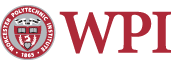How to Configure Entourage 2008 to Access the Exchange Server
Microsoft Entourage 2008 is the Macintosh equivalent of Microsoft Outlook.
Maintained by itweb.- Open Microsoft Entourage.
- Close the Setup Assistant window if it appears.
- In the upper left menu, click on Entourage and select Account Settings...
- Click New.

- Set Exchange for Account Type and click OK.

- There are 5 tabs in the Edit Account window.
- In the Account Settings tab:
- Account name: exchange.wpi.edu
- Name: Full Name
- E-mail address: username@wpi.edu
- Account ID: WPI Username
- Domain: ADMIN
- Password: Windows Password
- Exchange Server: exchange.wpi.edu
- Security: check 'This DAV service requires secure connection (SSL)'
- In the Advanced tab:
- Public folders server: exchange.wpi.edu
- Check 'This DAV service requires secure connection (SSL)'
- LDAP server: admin.wpi.edu
- Check 'This server requires me to log on'
- Maximum number of results to return: 5000
- Search base: dc=admin,dc=wpi,dc=edu
- Click OK to close the Edit Account window.
- Close the Accounts window and you should be able to access your Exchange mailbox in Entourage.



Last modified: Apr 26, 2011, 14:53 UTC