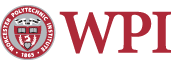Exchange Server Guide for Outlook 2007
Step 1
Run Outlook 2007
![]()
Step 2
You will see the following Startup Screen. Click Next to
continue

Step 3
Leave Yes selected and click Next.

Step 4
If you are on campus on an Windows domain machine, your Name and your E-mail Address will automatically be found. If you are setting up your account from off-campus or on a non-domain machine you will be prompted to enter your Name, E-Mail Address and Windows password.
You
should see a screen similar to below. Click Next when you see the
correct information.

Step 5
You are now fully configured for viewing Exchange mail on Outlook 2007. Click Finish and outlook will now open and you will have access to your mail. This also automatically configures your Outlook client to be able to access email from off campus using Outlook Anywhere (RPC over HTTP) which removes the need to use the VPN to access Exchange.

Learning How to Use Your Exchange Account
Visit the following links to learn more about using your Exchange account:
- Using Outlook Web Access
- Frequently Asked Questions about Exchange accounts
- Using Personal Folders in Exchange
Please contact the Helpdesk if you have any trouble following these directions or have further questions about Exchange accounts.
Maintained by itweb.
Last modified: Apr 26, 2011, 14:52 UTC