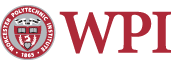Connect to a Network Printer On a Mac
- Follow these steps to connect to a networked printer on a Mac. These replace the directions for printing via Cups used previously.
- Click on the Apple menu, then System Preferences.

- Double click on the Print and Fax icon.

- In the Print & Fax window, click the "+" symbol in the lower left of the window.

- Enter the following information:
- Protocol: Internet Printing Protocol - IPP.
- Address: The Internet Address of the printer. Note:You will need to substitue dashes for underscores in the printer name.
- Queue: Leave this field blank
- Name: The name of the printer.
- Location: The physical location of the printer (optional).
- Print Using: Generic PostScript Printer.
Note: you may see the model for the printer automatically populate in the "Print Using" field. OSX 10.6 includes many of the software drivers needed, see the following page on Apple's site for a compete list of included drivers: Print Drivers Included in OSX 10.6. Some printers will require that you install the driver for the model you are trying to connect to. In some cases, you will need to download it from the manufacture’s web site.

- Click Add.You will see a window listing installable options and additional information about the printer, ensure that this information in correct then click Continue.
- The printer is now added to your computer.


Last modified: Oct 04, 2011, 21:29 UTC