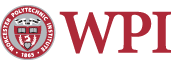Finding MAC Addresses
On Windows XP & Vista
- Open Command Prompt:
- In XP:
- Click on Start.
- Click on Run.
- Type "cmd" (without quotes) and press OK.
- In Vista:
- Click on Start.
- Type "cmd" in the search box.
- Double click on cmd in the programs area above the search box.
- In XP:
- Type "ipconfig /all" and press enter.
- If you are looking for your Wireless MAC Address look for "Wireless ...", otherwise look for the section "Ethernet adapter Local Area Connection". Note that you may have to scroll up to see all the results.
- Read the line labeled "Physical Address."
On Mac OS X (Leopard & Tiger):
- In Spotlight, type in "System Preferences" (without quotes) and click the item next to the Top Hit category.
- Under the Internet & Network category, click on Network.
- Select the network device you want to find the MAC address for (such as AirPort or Ethernet) from the list on the left, and then click the Advanced button on the bottom right.
- If you’re looking for the Airport MAC address, it will be located under the AirPort tab and near the bottom (in Tiger it is at the top) showing as AirPort ID: xx:xx:xx:xx:xx:xx
- If you’re looking for the Ethernet MAC address, it will be located under the Ethernet tab and near the top showing as Ethernet ID: xx:xx:xx:xx:xx:xx
On Linux (from Terminal):
- Open up a Terminal.
- Type "ifconfig" (without quotes) and press Enter.
- If you get a "Command not found" error:
- First navigate to the root directory by typing "cd /" and pressing Enter.
- Then type "/sbin/ifconfig" and press Enter.
- If still unable to run the command, try running the command as root (sudo or su).
- If the command runs successfully, you will see several lines of text detailing your machine’s network devices. Read the first lines of each section (generally starting with “eth”) and look for HWaddr xx:xx:xx:xx:xx:xx.
Last modified: Apr 11, 2008, 00:09 UTC