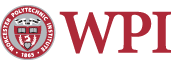E-mail Etiquette
Electronic mail has become an invaluable communication tool at WPI. It is quick, easy to use, and effective. With the power WPIís e-mail lists give us to communicate instantly with all of our colleagues, their effective use can help foster a strong sense of community. Access to these lists is a privilege the university is happy to provide to its employees. But as with any privilege, it comes with responsibilities.
Those responsibilities include:
- being courteous to other e-mail users
- treating others with civility
- being mindful of the impact that mass e-mails can have on individual users and the burden they can place on the universityís computing resources.
Since it is all too easy to err without intending to when it comes to e-mail, here are four guidelines for responsible use of WPIís e-mail lists.
Send only Appropriate Content
Before you send a message to the entire faculty and staff, for instance, be sure that you are providing information that everyone needs to know and that it is related to the operation of the university. Also, be sure that there is not another way to achieve your communication objectives.
For example, if you see a car with its lights on or find a lost item, consider sending the license plate number of the car or the lost item to Campus Police. They can call the carís owner or attempt to locate the itemís owner.
Be aware that the WPI Acceptable Use Policy, which applies to all uses of WPIís computer and network resources (including e-mail), prohibits the use of these resources to harass anyone in any way. This includes sending messages that may be considered offensive, that impugn individuals or groups, or that criticize individuals for their views. Please take the time to review the full policy.
Keep Your Messages Simple and Donít Include Attachments
When you e-mail all faculty and staff, your message goes to hundreds of individuals who use a host of different e-mail programs. Some of these e-mail readers can view nothing but text; some ignore attachments. Be sure to place the text of your message in the body of the e-mail, not in an attachment. Keep formatting to a minimum; remember some of your readers will see only your text, not the formatting.
Keep in mind that faculty and staff access WPIís network over connections that vary greatly in speed. Some users connect from home or from overseas project centers using very slow connections. With our lightning-fast on-campus access, we sometimes forget that an e-mail message with a large attachment can take many minutes to download over slower, remote connections.
Attachments also have an impact with on-campus users. When you use an e-mail list, WPIís mail server must send a copy of your message to each recipient. If your message includes an attachment, hundreds of copies of that attachment will pass through the server all at once, slowing down e-mail traffic for everyone.
Also, many e-mail users do not realize that when they place colorful backgrounds, logos, and other graphic embellishments in their e-mails, these actually travel through the network as attachments, greatly increasing the size of an e-mail message.
Please do not attach photos, documents, or other files to your messages when you use WPI e-mail lists, and donít include backgrounds, logos, banners, or other graphic embellishments. If you want to refer readers to photos or other graphics, please place them on a web site and include a link to the site in your message, or offer to forward them to only those readers who wish to see them.
Set an Expiration Date for Time-Sensitive Messages
If the topic of your message is time sensitive (for example, you are announcing an upcoming event), you can set your message to expire after the message is no longer relevant. This will cause it to be deleted from recipientsí e-mail boxes (and the WPI mail server) if it has not been read by the expiration date.
Here is how to do this in Outlook: when you are composing your message, click on View, and then Options. In the dialog box that appears, under Delivery Options, click on the check box next to Expiration Date and then enter a date and a time.
Use the Bcc Field to Prevent Replies to the Entire List
Many of us have made the mistake of sending a reply to everyone on a mailing list instead of just to the sender. There is an easy way to eliminate this possibility when composing your message to WPIís faculty and staff lists. Simply enter the addresses for the lists you want to send your message to in the "Bcc" (blind carbon copy) field, instead of the "To" field. If you donít see the Bcc field in Outlook when you create your message, click on View, then on "Bcc" Field. Addresses in the Bcc field are not included when a user hits the Reply All button.
Maintained by itweb.Last modified: Mar 10, 2006, 14:01 UTC